SNAG-View Application Monitoring
With SNAG-View, application monitoring can be set up very easily and very comprehensively!
Using the ticket system Znuny as an example, we show you how deeply you can monitor an application.
Here you will find our monthly tips to improve your OTRS, i-doit, SNAG-View and NeDi configuration. If you need support in setting up your systems or need special adaptations, then simply contact us at +49 441 390 10 10 40 or send us an e-mail, we will be happy to advise you.
More than 100 customers from all areas of business and public administration trust our software solutions and services.
by Martin Haubold
The full text search in ((OTRS)) Community Edition offers a very good possibility to quickly find the relevant tickets. Modern browsers are delivered with predefined search engines, but can be extended with your own searches. The examples of Google Chrome and Mozilla Firefox show how the ((OTRS)) Community Edition full text search can be integrated into the browser.
Google Chrome
To add a new search engine to Chrome, open the Chrome settings. After clicking on search engines → Manage search engines → Add the following mask opens:
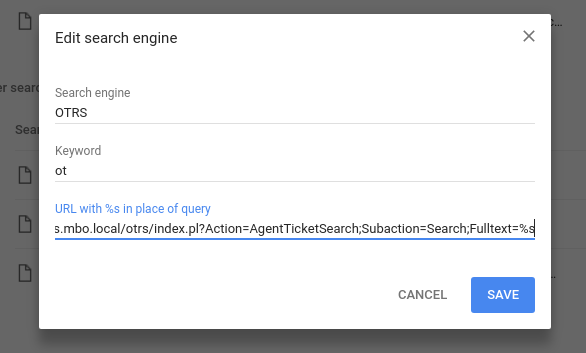
There are three fields that must be filled in:
- Name of the search engine
- Search abbreviation (for use in the address bar)
- URL
For ((OTRS)) Community Edition the following URL must be entered: http(s)://<PFAD_ZUM_OTRS>/otrs/index.pl?Action=AgentTicketSearch;Subaction=Search;Fulltext=%s
After saving, the ((OTRS)) Community Edition search is available via the address line. Simply enter the defined search abbreviation followed by the search words in the address line. The result list opens in ((OTRS)) Community Edition.
Firefox
Adding new search engines in Firefox is easier. Just right-click in the desired search field and select "Add a keyword for this search...".
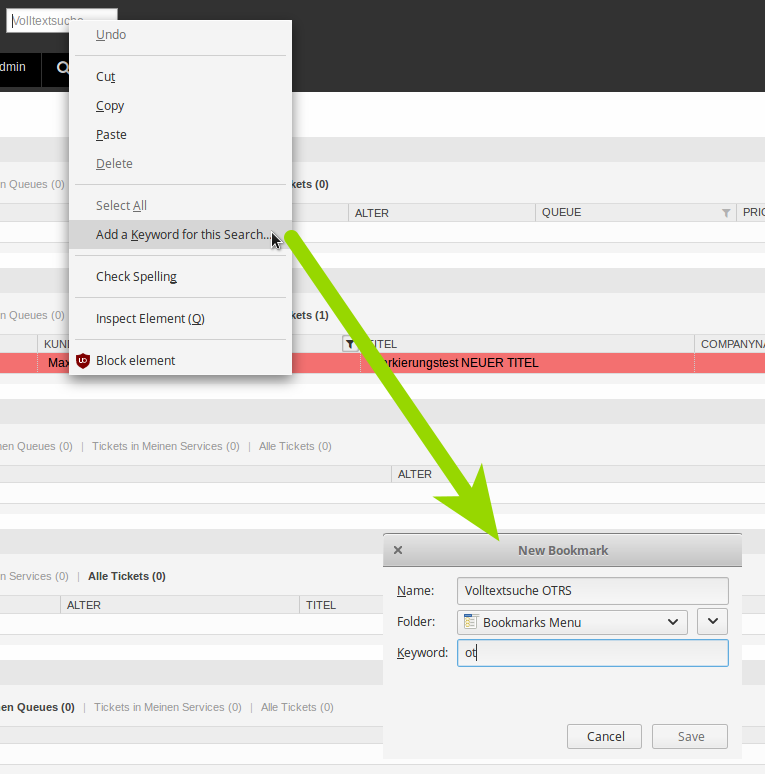
Now a name, the location and a keyword are assigned for the search. After saving the search is also available in Firefox via the address line and / or via the separate search box next to the address line.
In the listed cases, the search will list all tickets of the customer, e.g. via "ot Max Mustermann" in the address line.
This tip is of course also transferable to other browsers. Other search fields can also be added as search engines, such as the ((OTRS)) Community Edition FAQ search or the global search in i-doit.