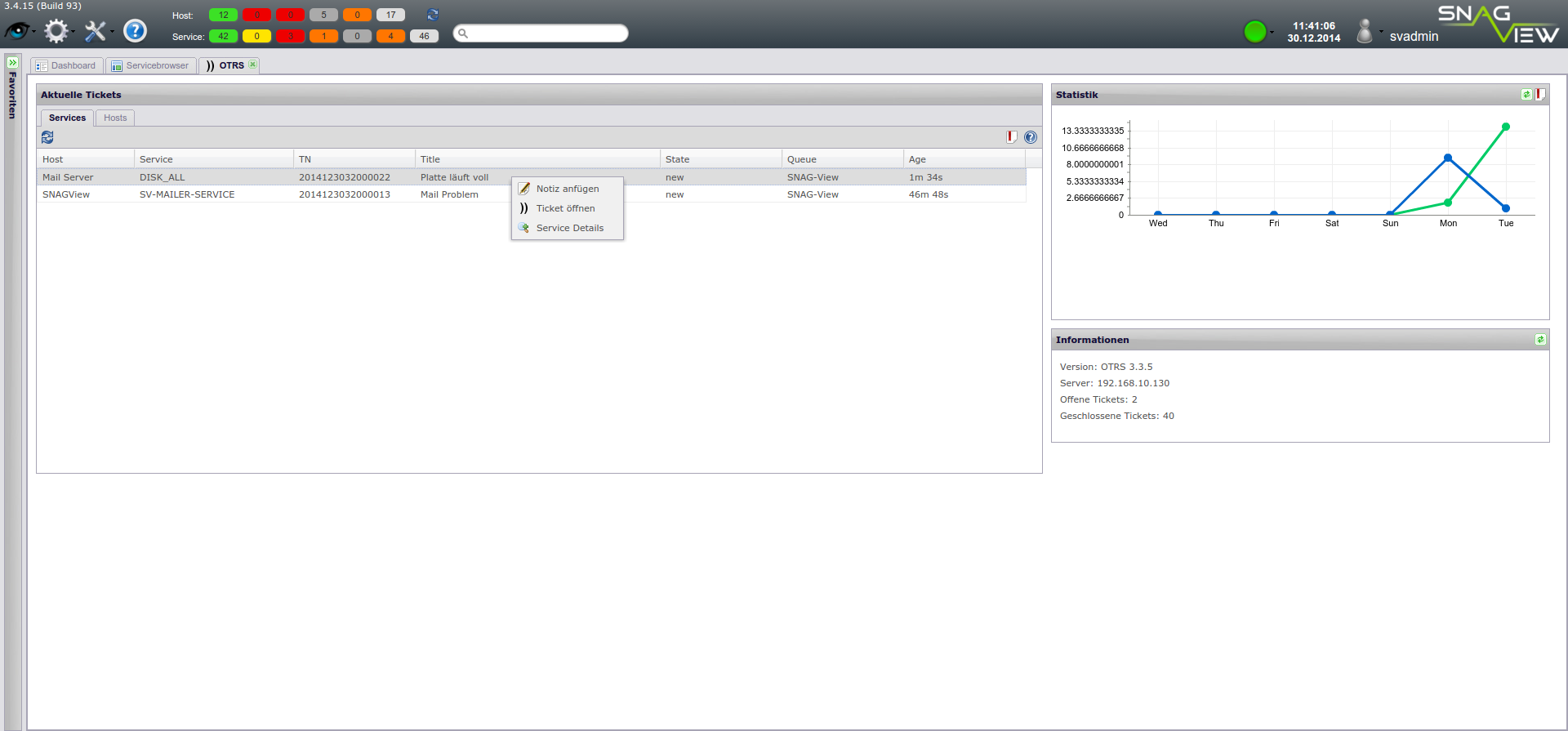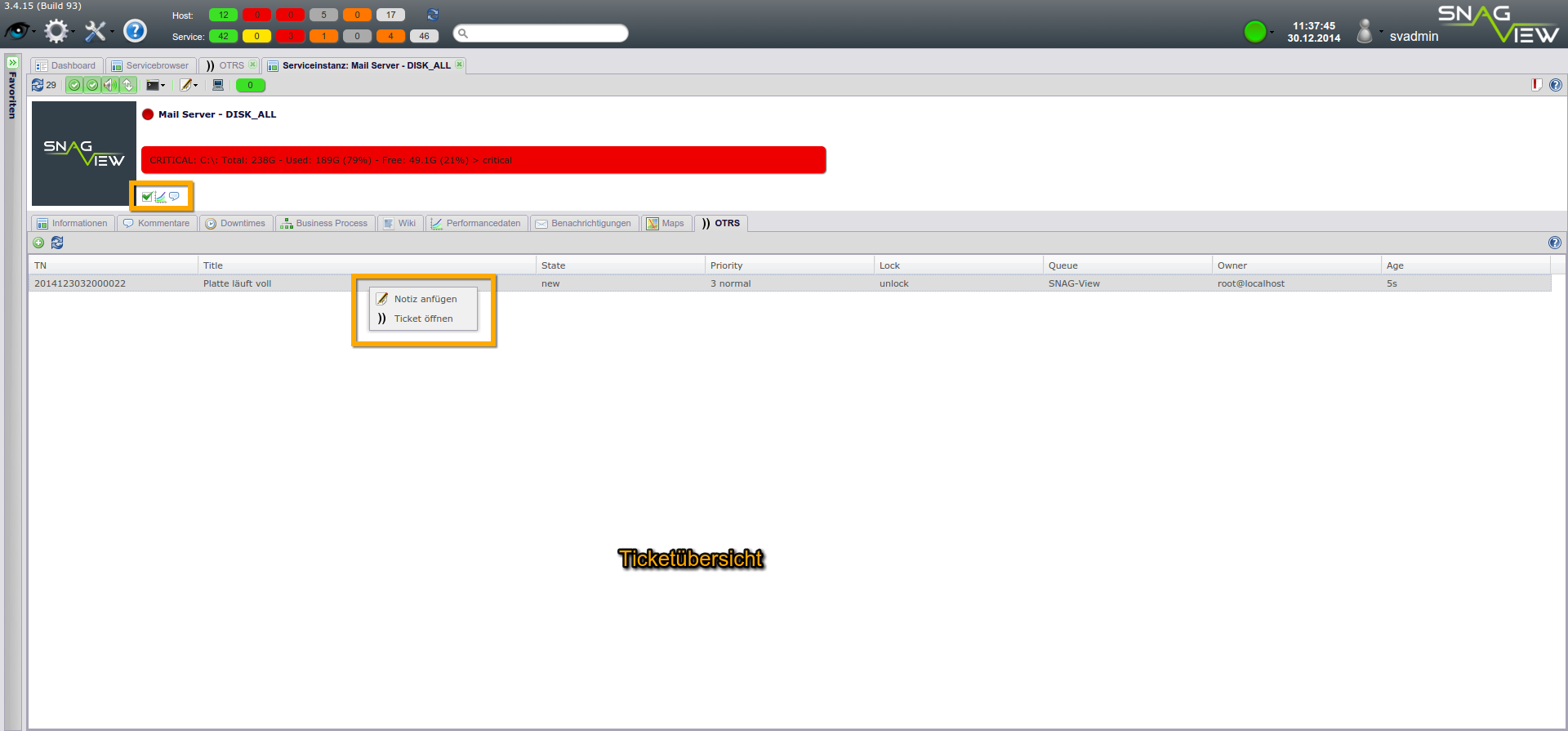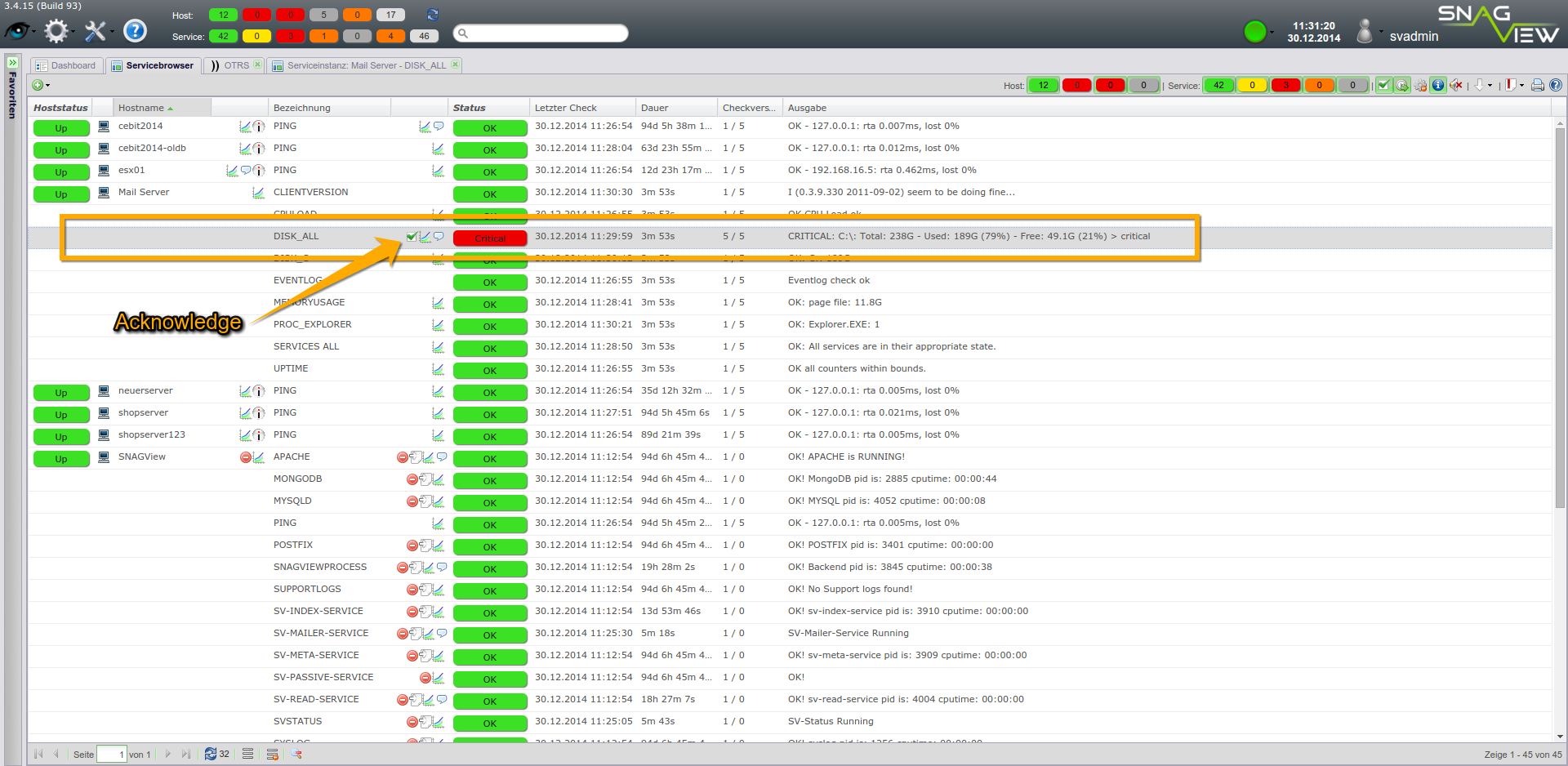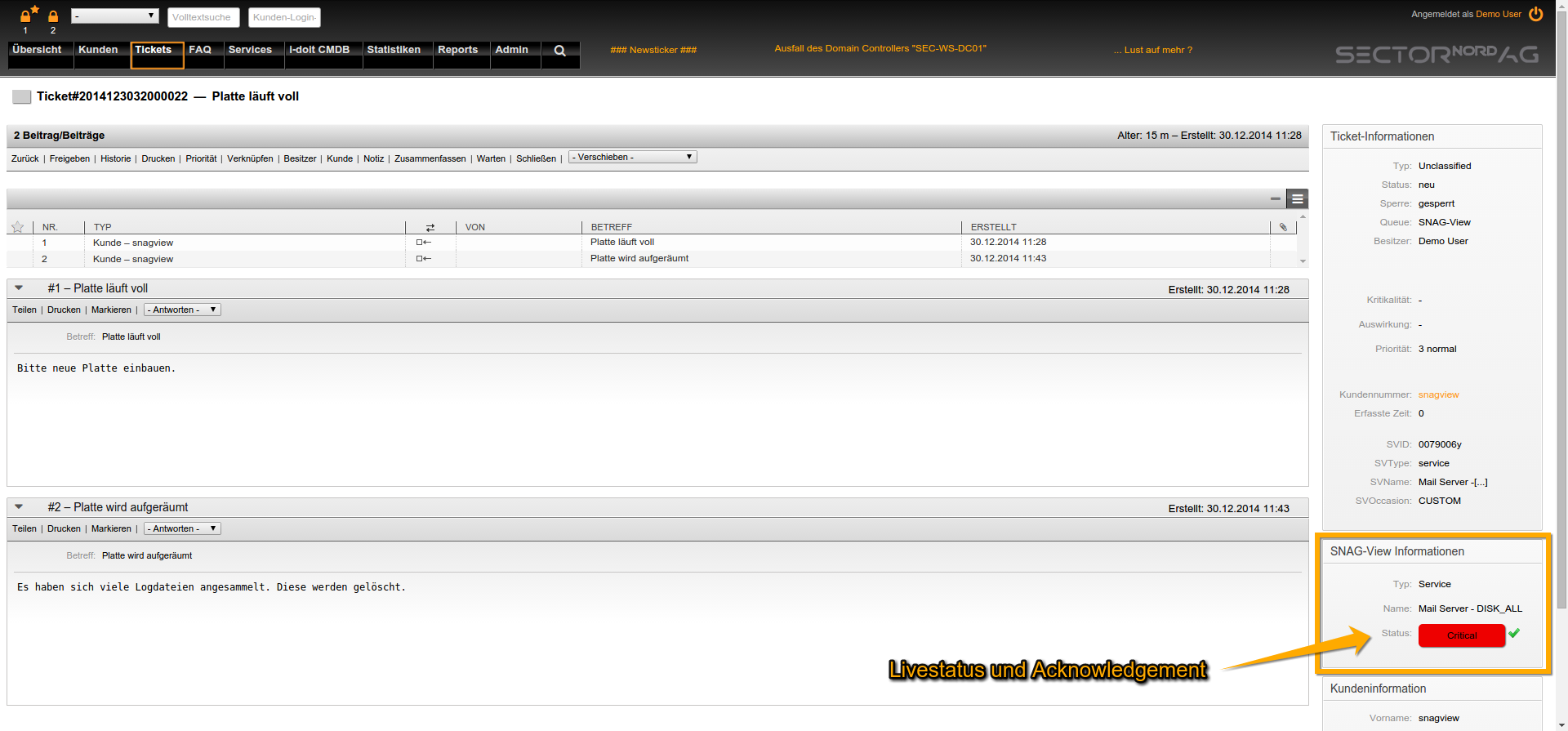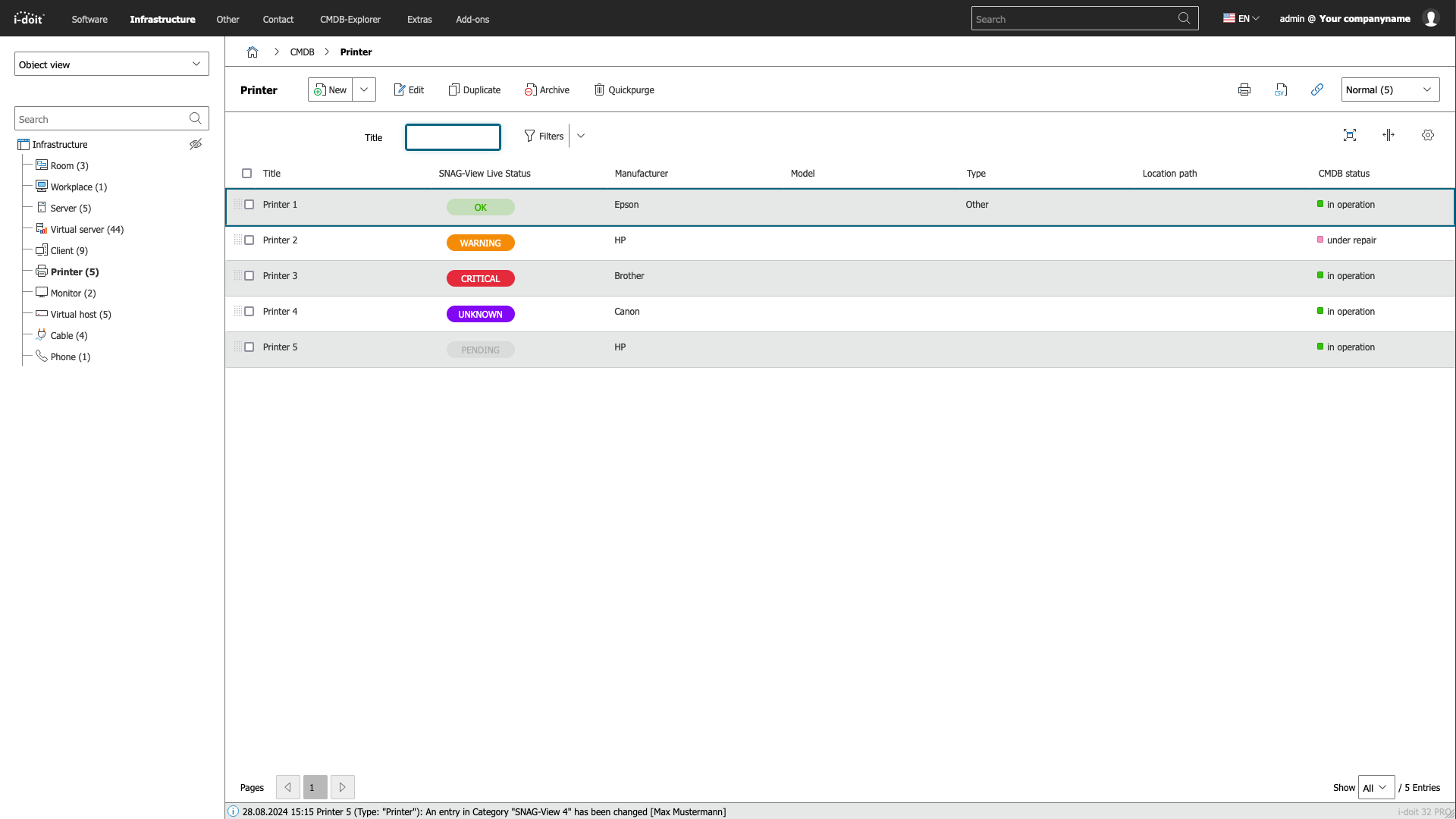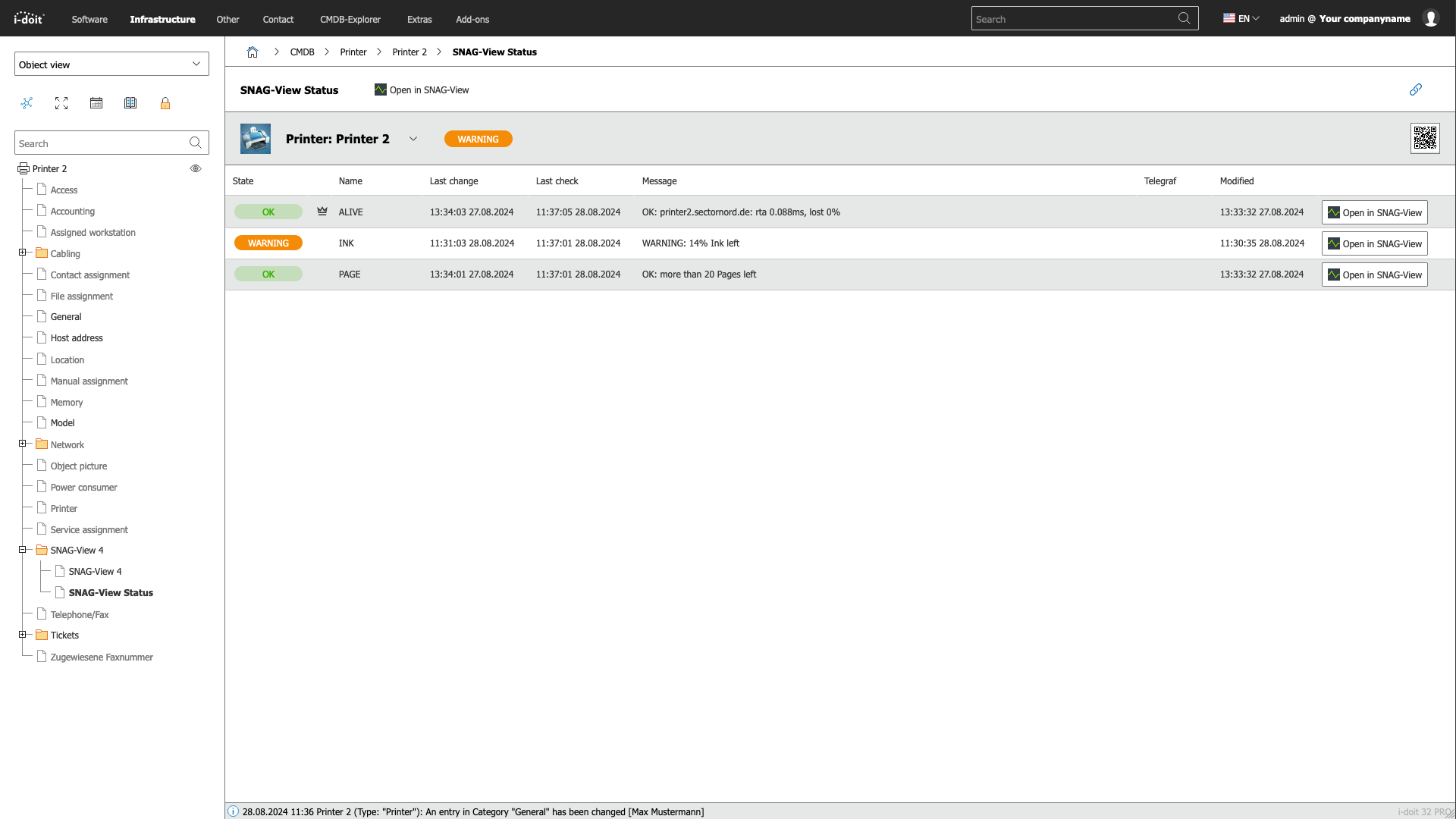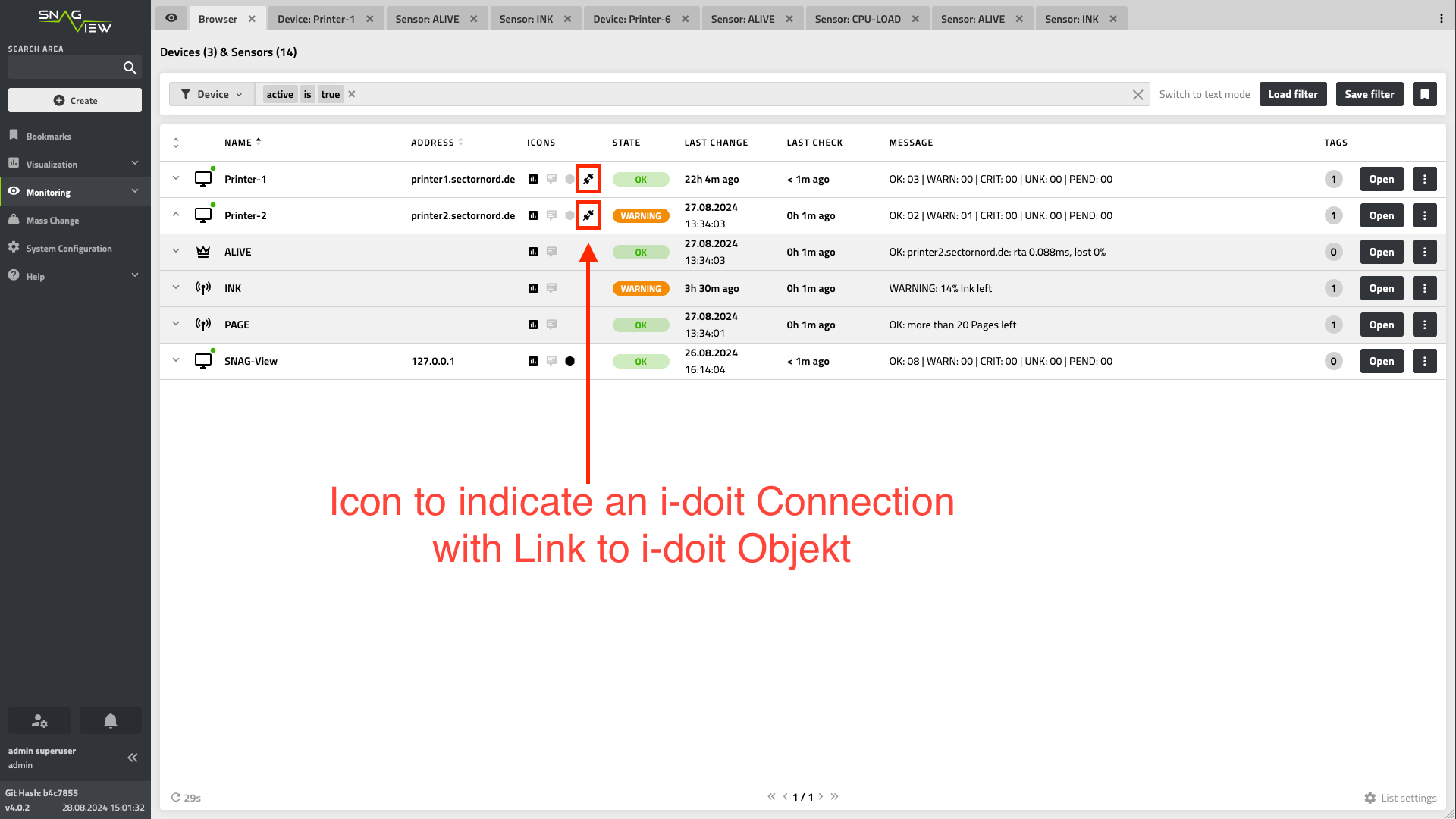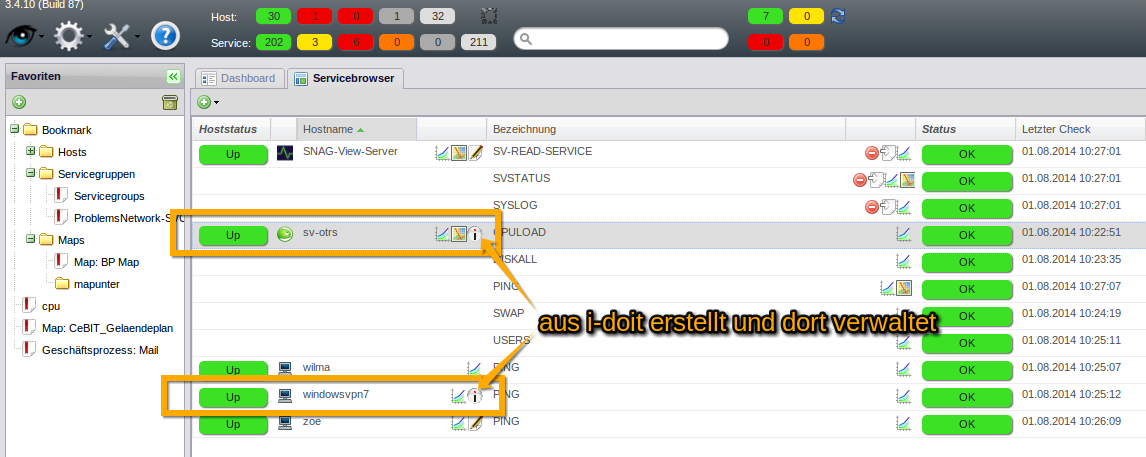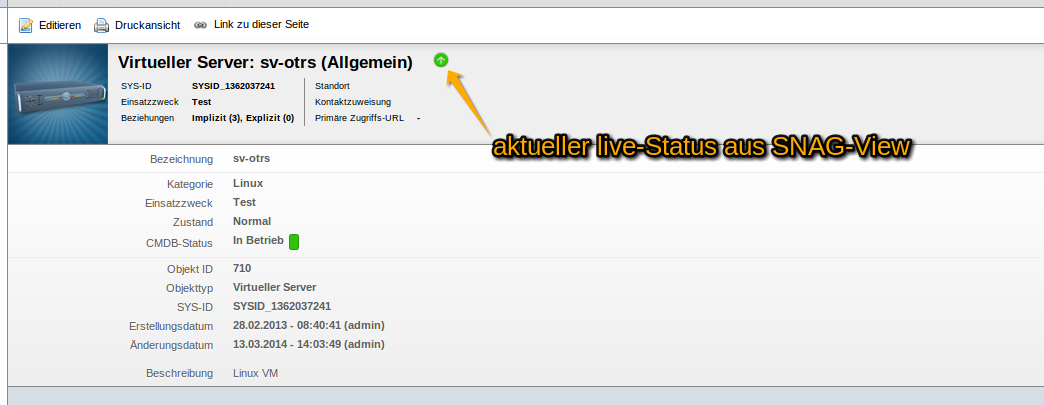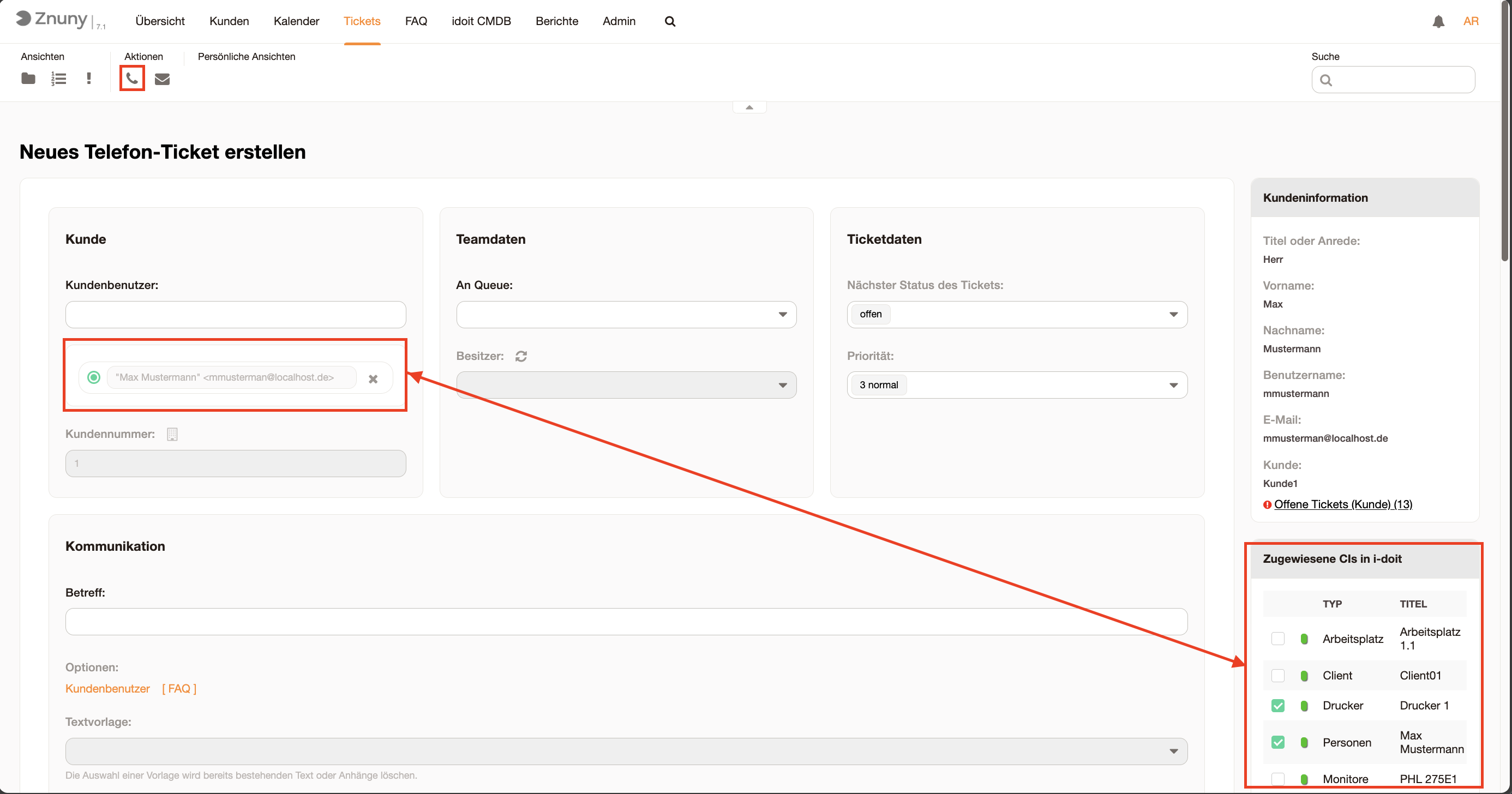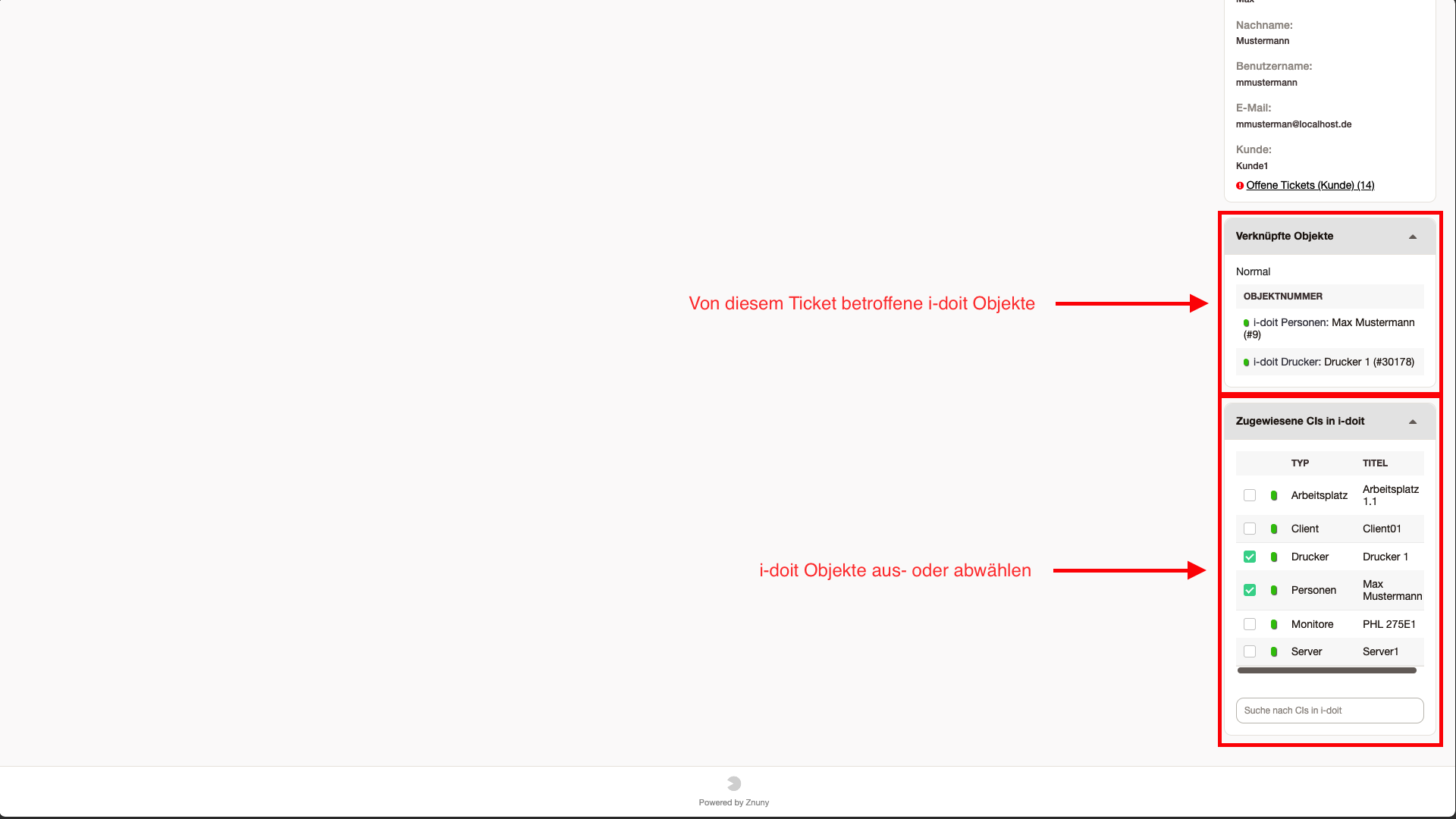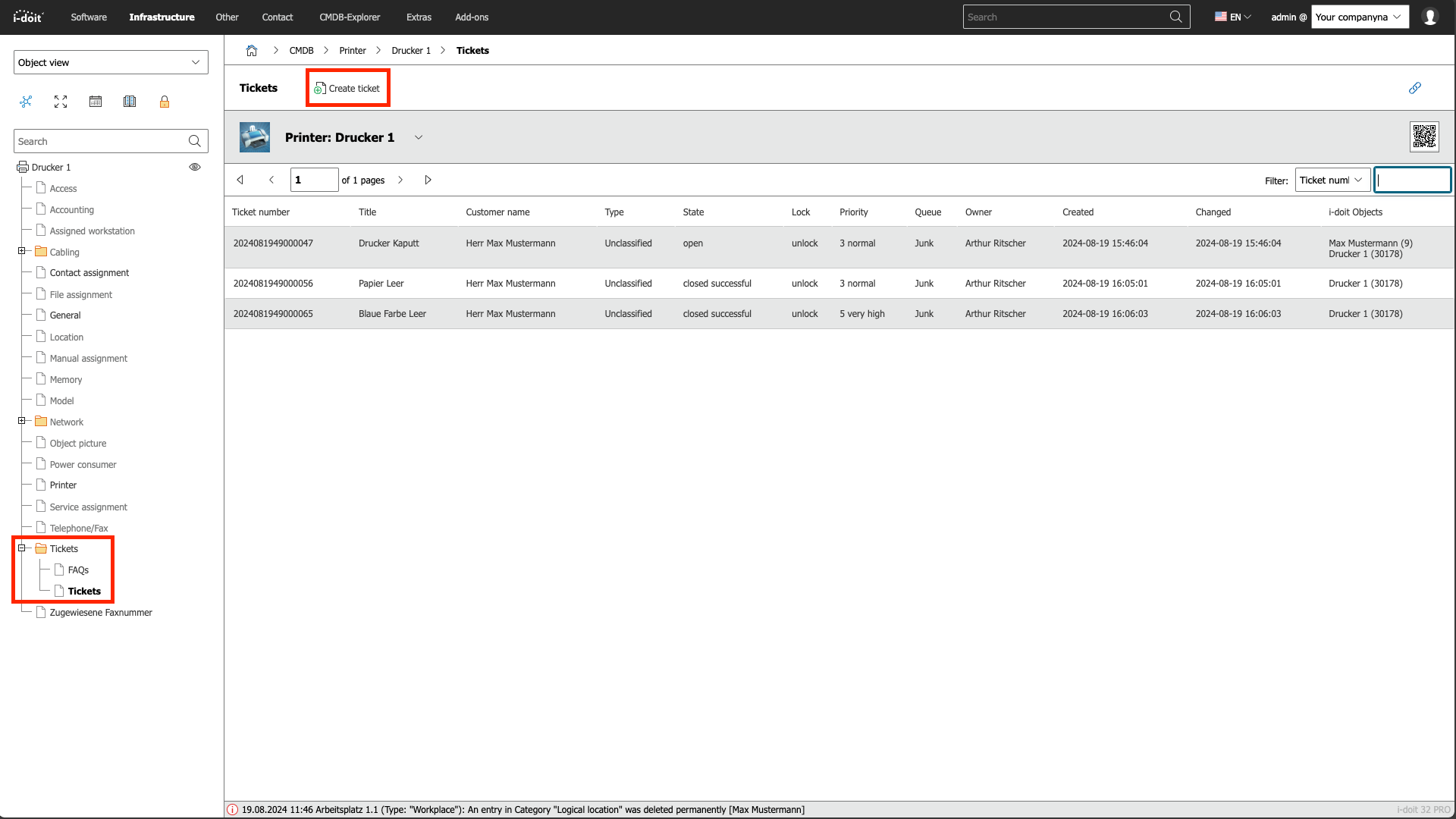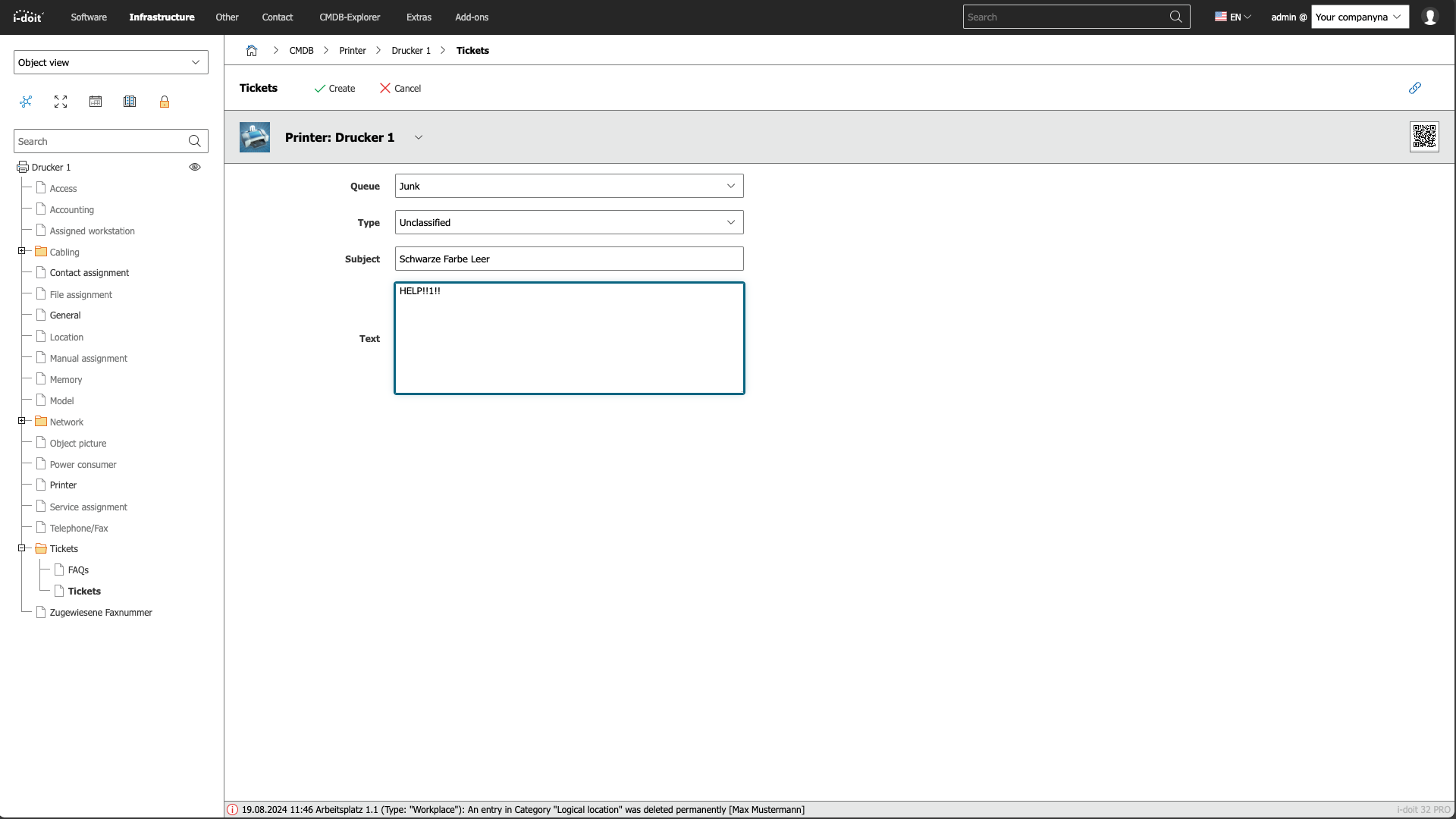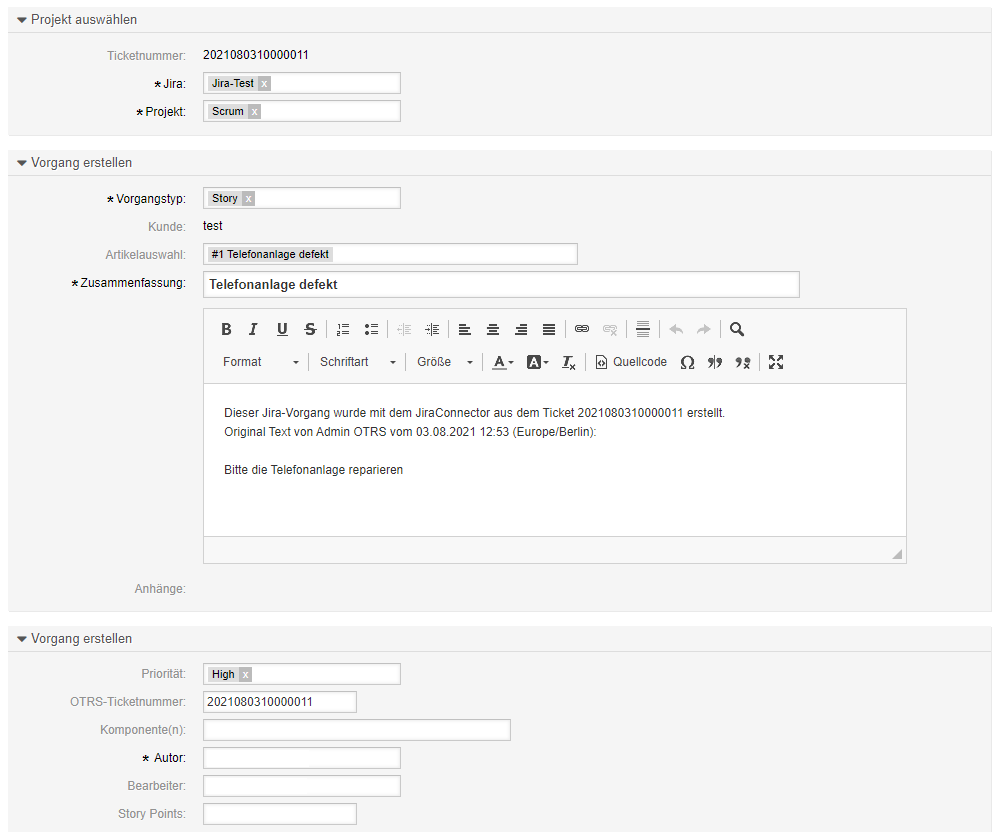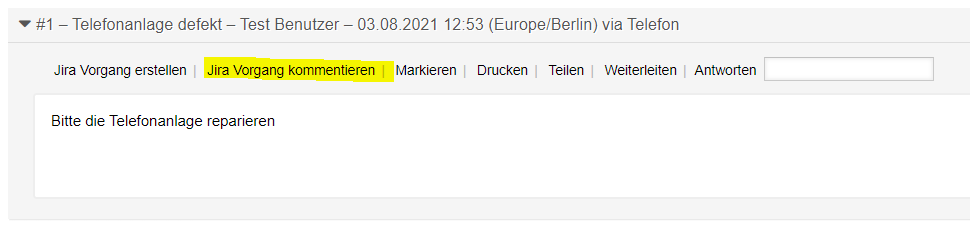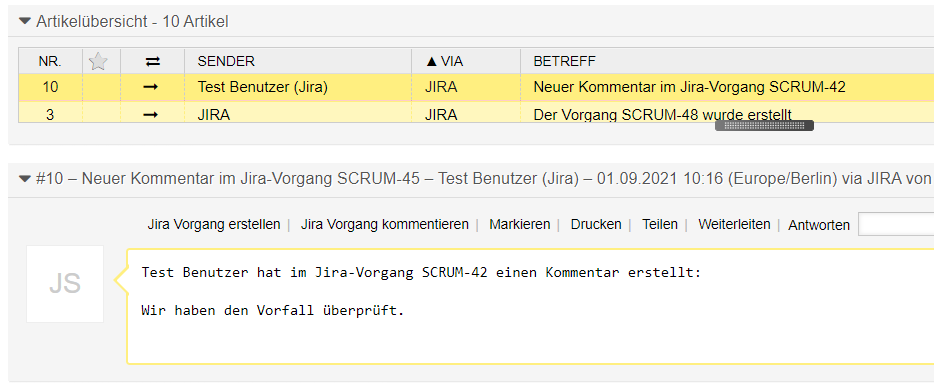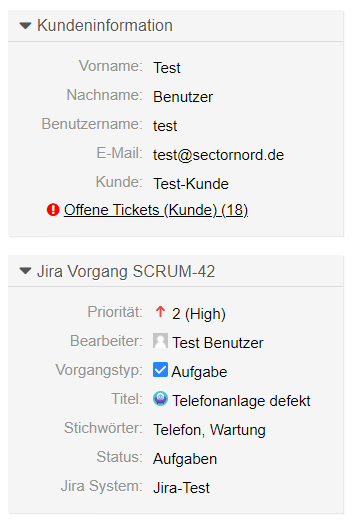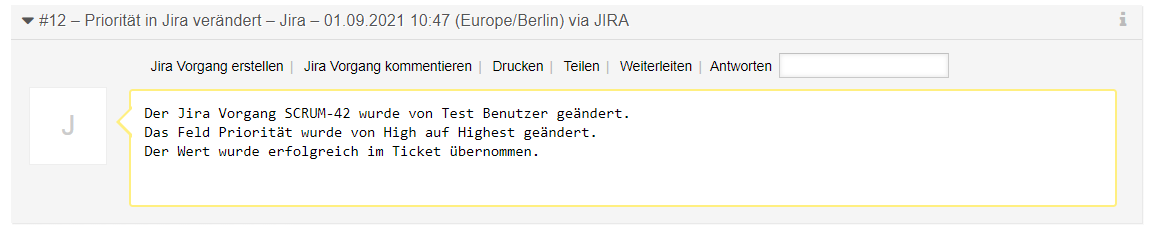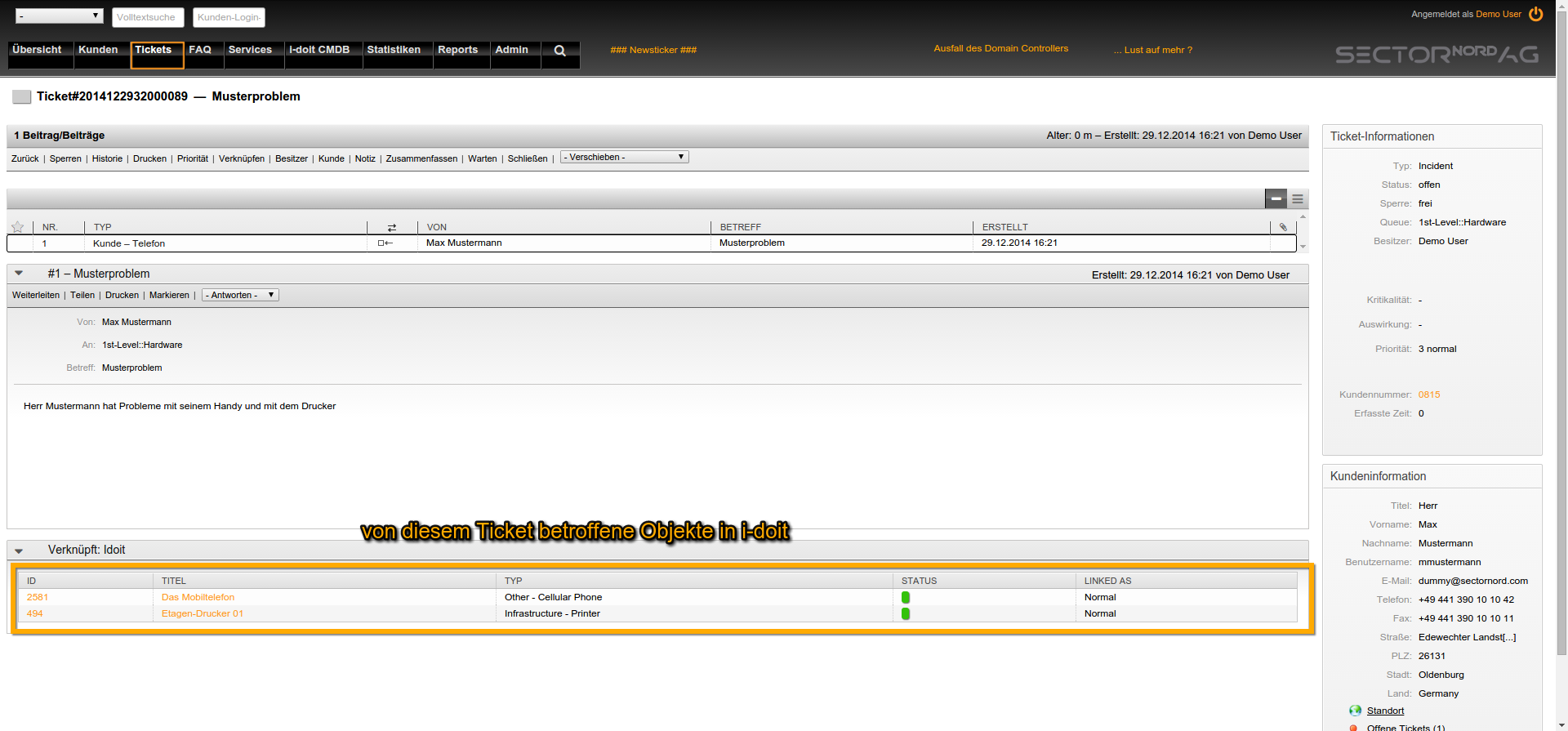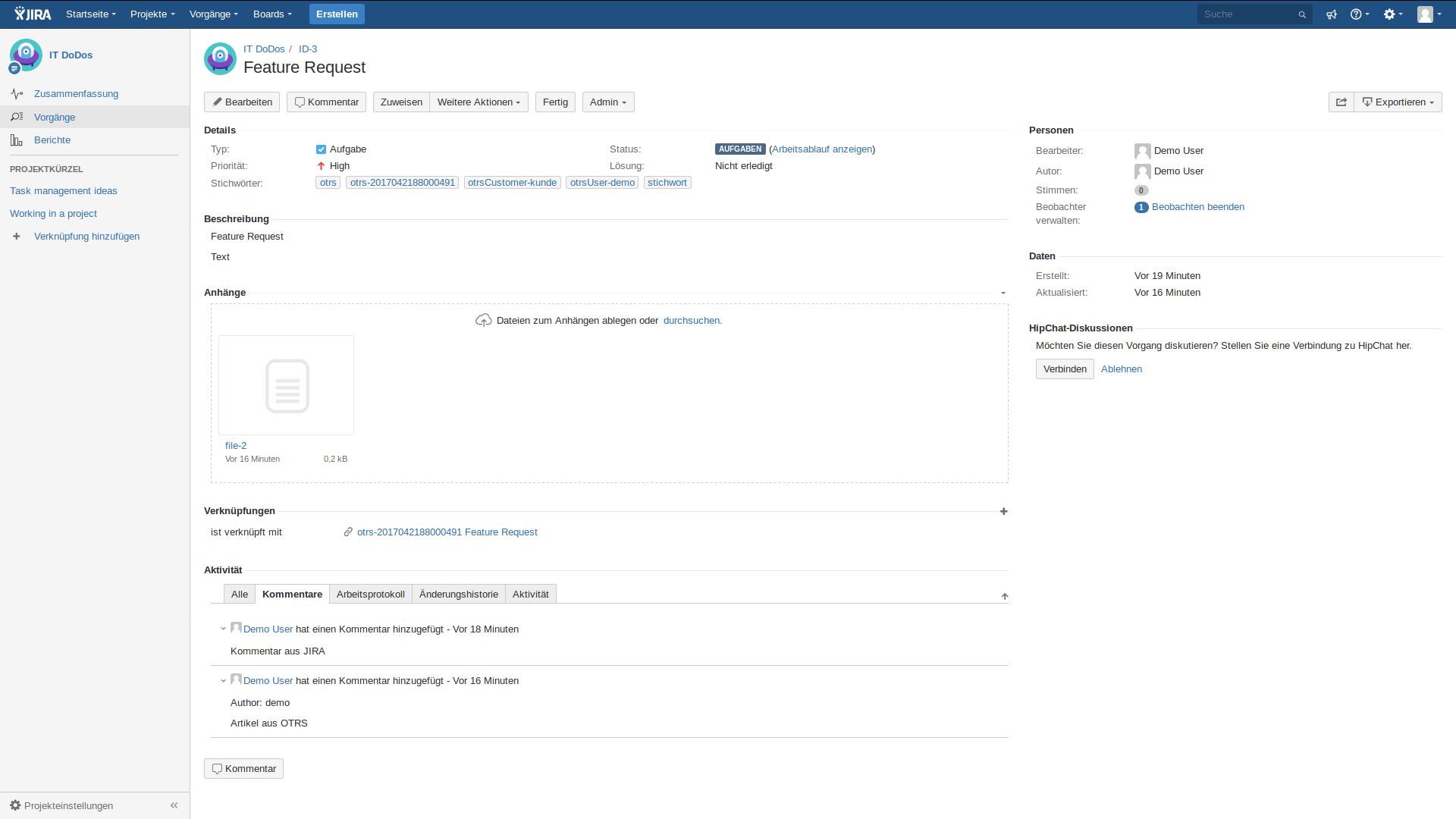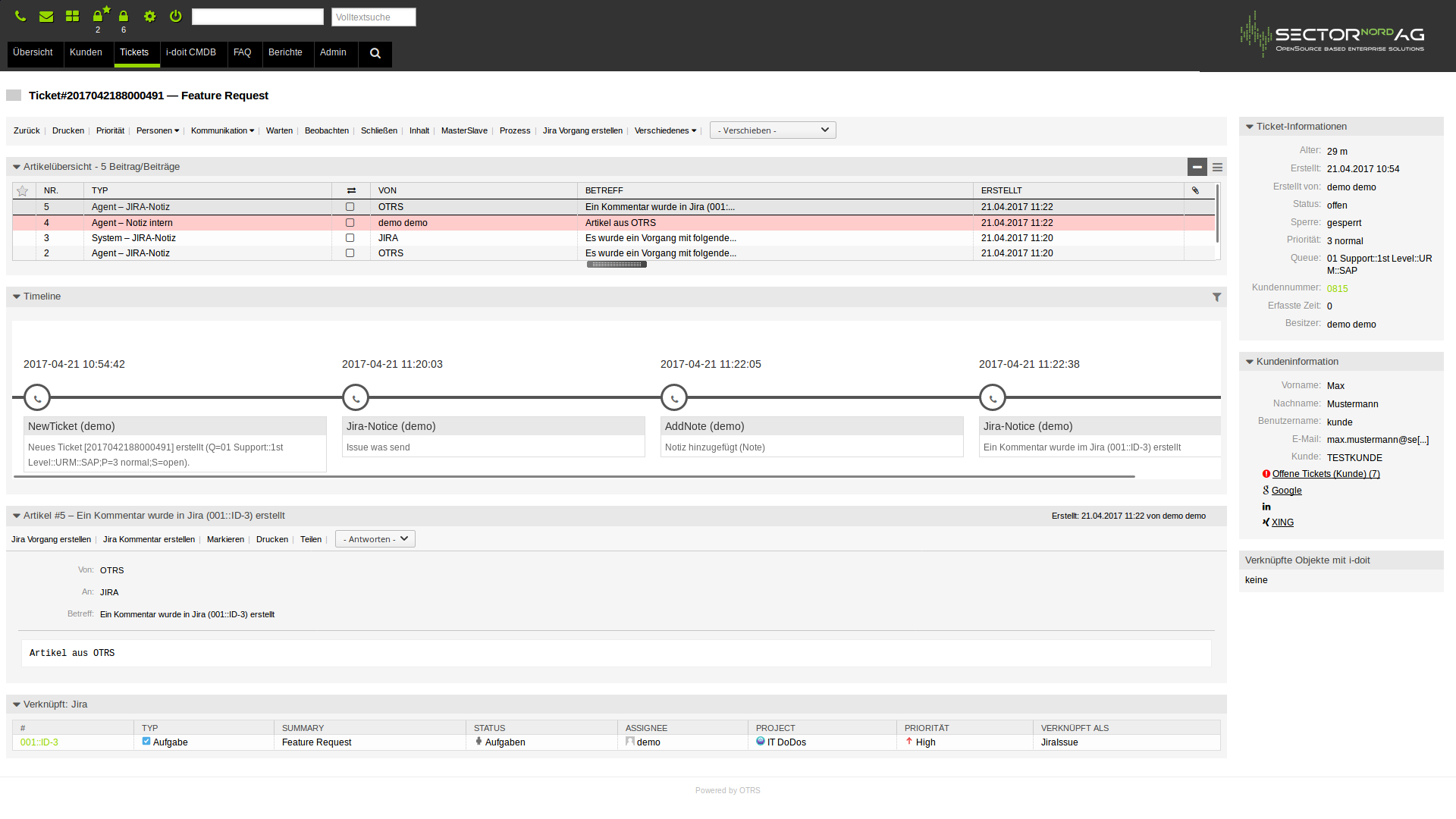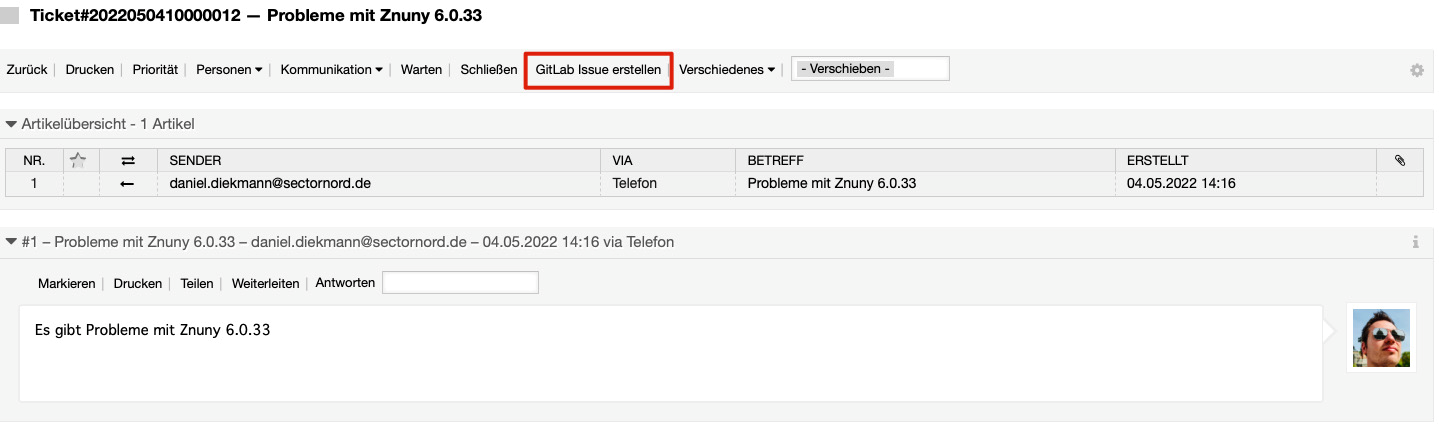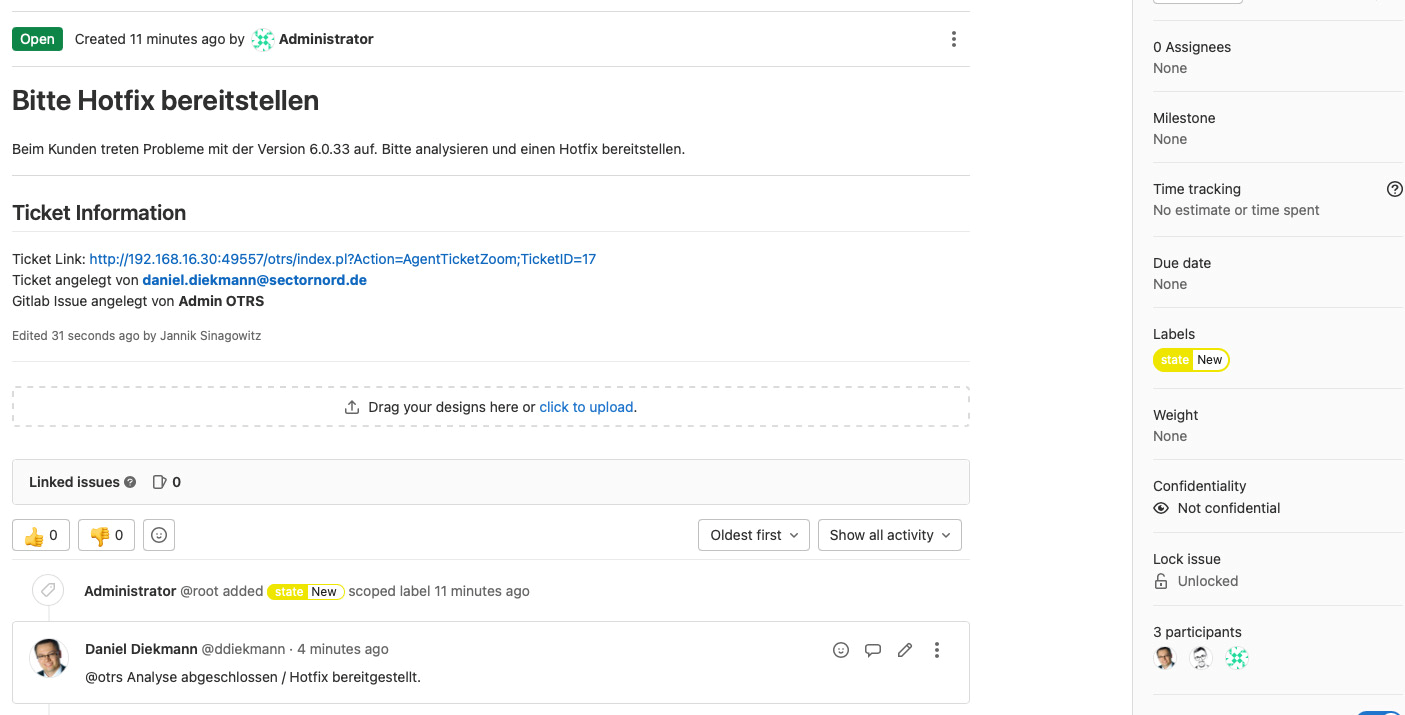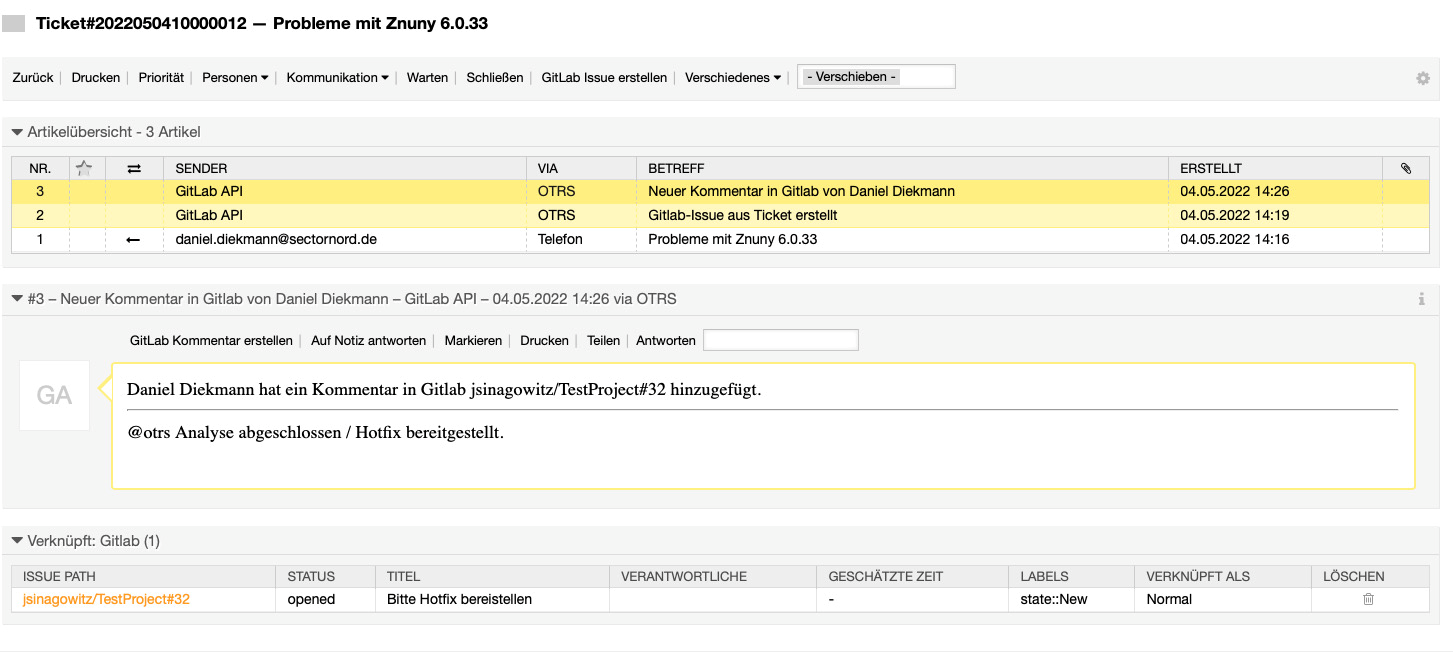Everything at a glance
ITSM-Connector
What is ITSM Connector?
Thanks to the bi-directional integration developed by us, it is possible to receive updates on the live status of the service from SNAG-View in ((OTRS)) Community Edition and i-doit. In addition, an ((OTRS)) Community Edition ticket can be created and edited in all three systems. Also, all IT inventory objects can be represented, adopted for monitoring and associated with tickets in SNAG-View and ((OTRS)) Community Edition.
All data are available on all systems and offer maximum control over monitoring, your IT infrastructure and your help desk.
More information on the individual integration is provided lower down on this page.
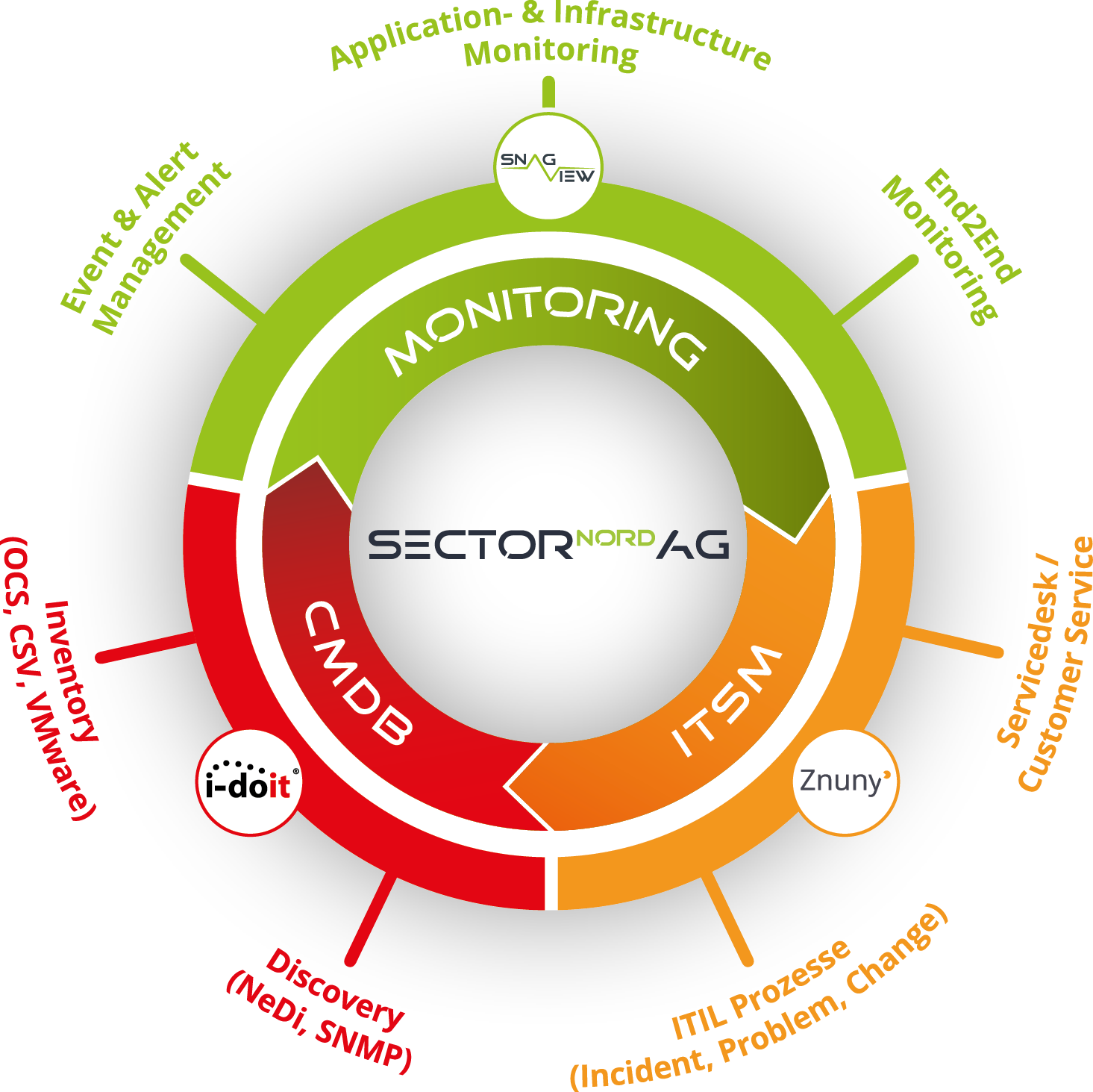
Interface
SNAG-View and Znuny / ((OTRS)) CE
The SNAG-View - ((OTRS)) Community Edition interface extends SNAG-View's notification function. This interface enables automatic ((OTRS)) Community Edition ticket creation on the SNAG-View server. The attributes (e.g., status, hostname, service name, etc.) are passed in as the ticket parameters.
Only one ticket is created per incident; each additional SNAG-View notification is processed as a comment in the existing ticket.
Malfunctions in SNAG-View can be set to "Acknowledge" in ((OTRS)) Community Edition. Both systems now know that an engineer is taking care of the malfunction. In this case, SNAG-View does not send any further notifications relating to the issue.
The live status of the affected hosts or services is shown in the ticket view. This additional information can be used, e.g., for ticket processing and closing without having to open the SNAG-View interface. There is also the possibility of automatically closing the ticket if the service status changes back to "OK" and the malfunction has been fixed.
All ticket processing steps from ((OTRS)) Community Edition appear as notes below the affected host or service in SNAG-View.
Thanks to this intelligent combination of the two systems, professional clarification is quickly and centrally supported using only the ((OTRS)) Community Edition interface.
Interface
SNAG-View 4 and i-doit
The interface between the i-doit CMDB and the SNAG-View 4 monitoring suite serves as an intelligent data provider and enables i-doit objects to be quickly added to the monitoring system.
By selecting the device templates in i-doit, the system parameters to be checked or monitored by the monitoring system can be predefined when the monitoring is activated.
Within SNAG-View, a small icon indicates that the corresponding device originates from the i-doit CMDB and is managed there. This icon is linked to the overview page of the corresponding object in i-doit so that it can be accessed quickly if detailed information is required.
Within i-doit, the monitoring status is displayed live on the overview page of the object using a coloured icon.
Videos
Screenshots
SNAGView4-idoit-Connector
Changelog
- Added page to upload license to SNAG-View 4 Connector
- Added new icons
- Improved slot handling to integrate automatic import of devices from OCS
- Removed deprecated JS event DOMNodeInserted
- Improved handling to prevent double connected i-doit objects to a SNAG-View device
- Code improvements and refactoring
- Added compatibility for SNAG-View 4 0.19.0 (API Changes)
- Added console cmd to import teams and user teams assignments from i-doit to SV4
- Removed telegraf rollout (moved to SNAG-View 4 Core)
- Improved default selected address in category
- Improved documentation
- Fixed API error when updating a device to the same address
Interface
SNAG-View 3 and i-doit
The SNAG-View - i-doit interface allows for quick adoption of i-doit objects into the monitoring environment. Each i-doit object that has an IP/host address can be exported to SNAG-View at the push of a button. There, the service profile is then selected and monitoring starts.
Within SNAG-View a small icon shows that the host in question comes from the i-doit CMDB and is maintained there. This icon is linked to the overview page for the corresponding object in i-doit so that it can it can be accessed quickly if detailed information is needed.
Within i-doit, the current status of the object is shown by a coloured icon on the dashboard.
If changes are made to a SNAG-View monitored object (e.g., a change of the IP address), this change is automatically passed to SNAG-View so that complete monitoring is maintained. All configuration changes are stored in the SNAG-View audit log, thus ensuring that i-doit changes remain traceable.
Webinar SNAG-View <> i-doit
Screenshots
SNAGView3-idoit-Connector
Changelog
- Added compability for i-doit 34 (updated language file path) (#83)
- Refactoring addon integration for i-doit 34 (#83)
- Fixed adding and removing host groups in one request (#54)
- Added REST communication to debug log (#81)
Interface
Znuny / ((OTRS)) CE and i-doit
The ((OTRS)) Community Edition - i-doit interface supports linking of i-doit objects with ((OTRS)) Community Edition tickets. A new "((OTRS)) Community Edition" category is assigned to all object types. This category shows all ((OTRS)) Community Edition tickets for the corresponding object. There is also the possibility to create a new ticket for this object. A link to this object is automatically created.
On the ((OTRS)) Community Edition side, all associated/affected objects for the open ticket are displayed. When creating a ticket in ((OTRS)) Community Edition ticket, you can select whether and with which i-doit objects the new ticket will be linked. To do so, all objects associated with a customer are listed after entering the customer. All other objects can also be associated with tickets.
Webinar ((OTRS)) Community Edition <> i-doit
Videos
Screenshots
Znuny-Idoit-Connector
Changelog
- Adjustments due to certain system configurations
- Missing SysConfig entry for SelectParentObjectType added
- When selecting, automatically add parent objects of a specific object type
Interface
Znuny / ((OTRS)) CE and JIRA
JIRA is a leading project management software from Atlassian and is mainly used in development. Many agile teams use this tool in software development. ((OTRS)) Community Edition, on the other hand, focuses primarily on the helpdesk, incident and problem management.
The helpdesk forwards requests (software errors, feature requests) if the development team is required for the solution.
Via the interface ((OTRS)) Community Edition Tickets can create JIRA processes. Individual articles and file attachments are selected and transferred to the JIRA system. JIRA specific fields can be configured freely and flexibly in the ((OTRS)) Community Edition and transferred to JIRA. Freely defined postmaster filters trigger actions to automatically display ((OTRS)) Community Edition information in JIRA.
Comments and editing steps on the JIRA ticket are added as articles in ((OTRS)) Community Edition. The flow of information between development, helpdesk and ((OTRS)) Community Edition customer is guaranteed.
JIRA processes can be automatically generated and linked using defined filters via integration in the Customer Portal
Functions
Tickets from OTRS/Znuny can be transferred to Jira to create a task.
Before the transfer to Jira, the project, the task type, the description, the responsible agent, the priority and any other Jira field (configurable) can be selected and changed in OTRS/Znuny.
Existing tickets can be linked to existing Jira tasks.
Articles from OTRS/Znuny can be sent to Jira and are visible there in the form of comments.
Comments and editing steps on the Jira task are added as articles in OTRS/Znuny.
All attributes (configurable) from Jira are displayed in real time in a sidebar widget in OTRS/Znuny.
Attributes can be synchronised automatically in both directions: If the priority is changed in the process in Jira, the priority in OTRS/Znuny also changes.
Dynamic fields in OTRS/Znuny can be linked to custom fields in Jira: Custom attributes with information can be synchronised between Jira and OTRS/Znuny. This allows information from Jira to be displayed in the dashboard or the customer portal, for example.
Many functions of the JiraConnector were developed generically and can be individually adapted or extended via the system configuration in OTRS/Znuny.
Screenshots
Znuny-Jira-Connector
Changelog
- Added function to add previously added attachments to articles
- Fixed postmaster filter "AddJiraAttachments" breaking the daemon
- Improved inline-image handling and protecting comment-article creation loops
Interface
Znuny / ((OTRS)) CE and Gitlab
Gitlab is one of the leading source code management systems and is mainly used in the area of development. The Znuny helpdesk system, on the other hand, focuses primarily on helpdesk, incident and problem management.
This bidirectional interface enables direct communication between a Znuny and a Gitlab system. Important and relevant information is transferred from a Znuny ticket to the Gitlab system on an article basis. For example, the interface can be used very well in the classic 1st, 2nd & 3rd level to quickly and easily compile the information or requirements for any developments.
Functions
Tickets from OTRS/Znuny can be transferred to Jira to create a task.
Before the transfer to Jira, the project, the task type, the description, the responsible agent, the priority and any other Jira field (configurable) can be selected and changed in OTRS/Znuny.
Existing tickets can be linked to existing Jira tasks.
Articles from OTRS/Znuny can be sent to Jira and are visible there in the form of comments.
Comments and editing steps on the Jira task are added as articles in OTRS/Znuny.
All attributes (configurable) from Jira are displayed in real time in a sidebar widget in OTRS/Znuny.
Attributes can be synchronised automatically in both directions: If the priority is changed in the process in Jira, the priority in OTRS/Znuny also changes.
Dynamic fields in OTRS/Znuny can be linked to custom fields in Jira: Custom attributes with information can be synchronised between Jira and OTRS/Znuny. This allows information from Jira to be displayed in the dashboard or the customer portal, for example.
Many functions of the JiraConnector were developed generically and can be individually adapted or extended via the system configuration in OTRS/Znuny.
Screenshots
Znuny-Gitlab-Connector
Changelog
- Fixed bug where gitlab comments were not send to Znuny
- Attributes of Issues and Epics can be edited over the creation and comment mask
- Updated features from Version 6.2.4.10
Interface
i-doit and icinga2
The i-doit-Icinga2 link enables i-doit objects to be quickly included in your monitoring. Every i-doit object which has an IP/host address can be exported to Icinga2 with a simple click. The appropriate template is then selected there and monitoring is started. Within Icinga2, a small icon indicates that the corresponding host originates from the i-doit CMDB and is managed there. This icon is linked to the overview page of the corresponding object in i-doit so that it can be accessed quickly if detailed information is required. Within i-doit, the current status of the object is displayed on the overview page using a coloured icon. If changes are made to an Icinga2-monitored object (e.g. change of IP address), this change is automatically transferred so that seamless monitoring is guaranteed.
Interface
i-doit pro Jira Asset Import Add-on
Import the asset information from Atlassian Jira Service Management into the i-doit CMDB for further processing and use. Use the asset information maintained in Jira to complete your IT documentation and emergency manuals. Use the familiar aql syntax to filter the assets. The assets can also be imported from the Jira Cloud system using authentication via OAuth.
The interface requires Atlassian Jira Service Management version 5.4.3.
i-doit pro Jira Asset Import Add-on
Changelog

- Fixed license check bug during command execution

- Added Jira authentication to the Web GUI
- Added license check
- Renamed JiraAssets-idoit-Connector to Jira-Assets-Import

- Fixed import of IPv6 addresses
- Fixed automatic inactivation of host addresses

- Fixed auto assignment of layer 3 network

- Removed warning messages