SNAG-View Application Monitoring
With SNAG-View, application monitoring can be set up very easily and very comprehensively!
Using the ticket system Znuny as an example, we show you how deeply you can monitor an application.
Here you will find our monthly tips to improve your OTRS, i-doit, SNAG-View and NeDi configuration. If you need support in setting up your systems or need special adaptations, then simply contact us at +49 441 390 10 10 40 or send us an e-mail, we will be happy to advise you.
More than 100 customers from all areas of business and public administration trust our software solutions and services.
by Martin Haubold
Process management is a good way of reflecting and executing recurring activities in a structured manner. Process management can be used for smaller operations, such as for creating a new user, or for larger and more extensive work, such as system modifications or changes. It is thus a very flexible tool that helps users handle all kinds of tasks. Dynamic fields let you attach additional metadata to a ticket.
In ((OTRS)) Community Edition a process can be triggered in various ways. Either by creating a new ticket or from within an existing ticket. The complete configuration and administration is handled in the ((OTRS)) Community Edition interface in the Admin area below "Process Management".
To illustrate this, some screenshots from a simple "New Employee" process are shown below:

Once configured, a new process ticket can be created in the menu. A form is displayed for selecting the desired process.
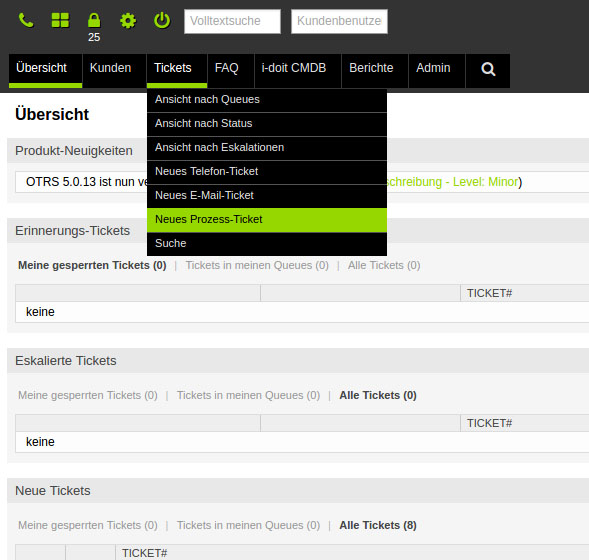
The configured fields appear in the form that pops up. They can be prefilled with defaults. Mandatory input is also possible. Dynamic fields let you define follow-up actions. For example, subtickets are created here for each activated option; they could be processed in different queues, for example.
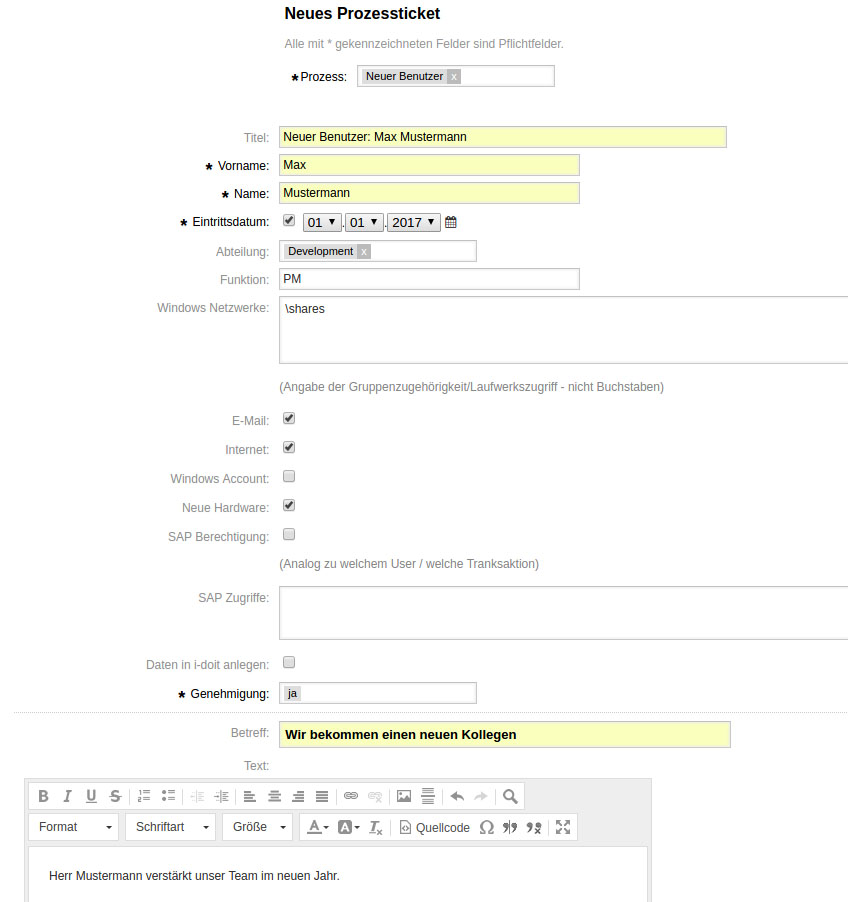
Then an overview of the process ticket created here is shown. The ticket is currently in the approval phase and must first be released by superordinate authority.
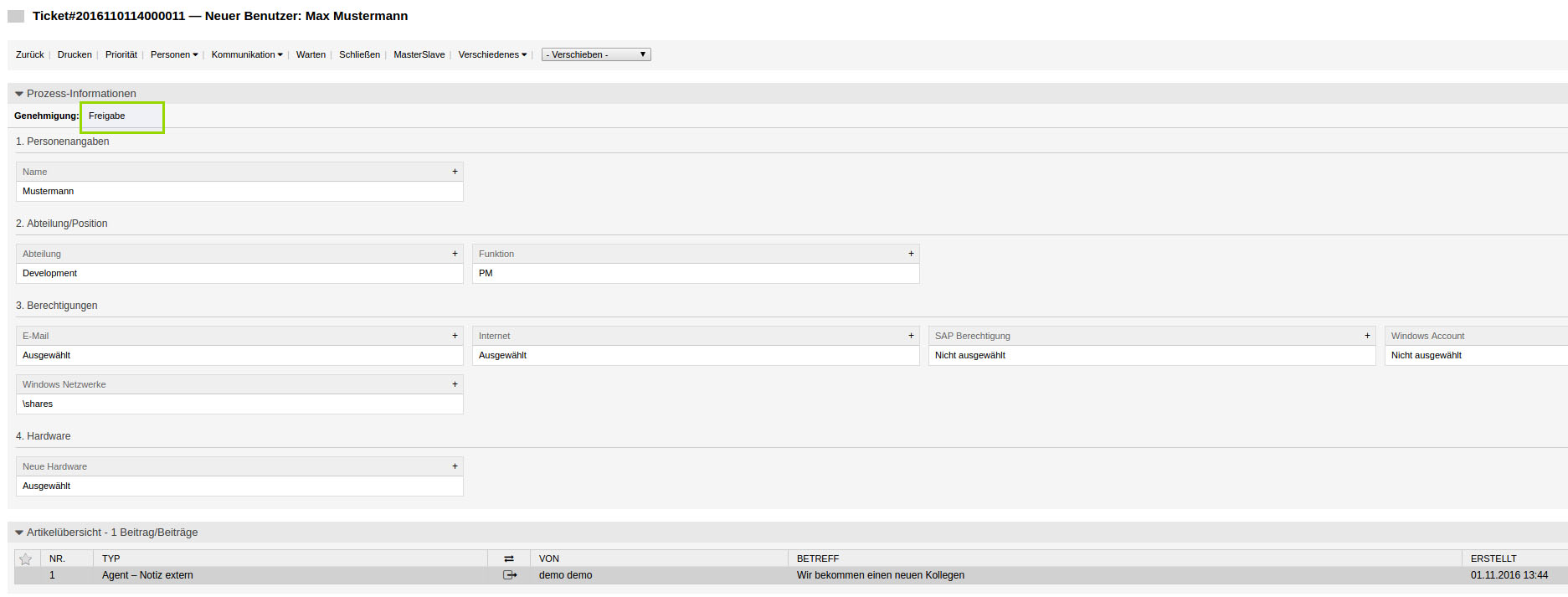
The superordinate instance now checks this ticket, and can make changes if needed. In this case, the "New hardware" checkbox was removed.
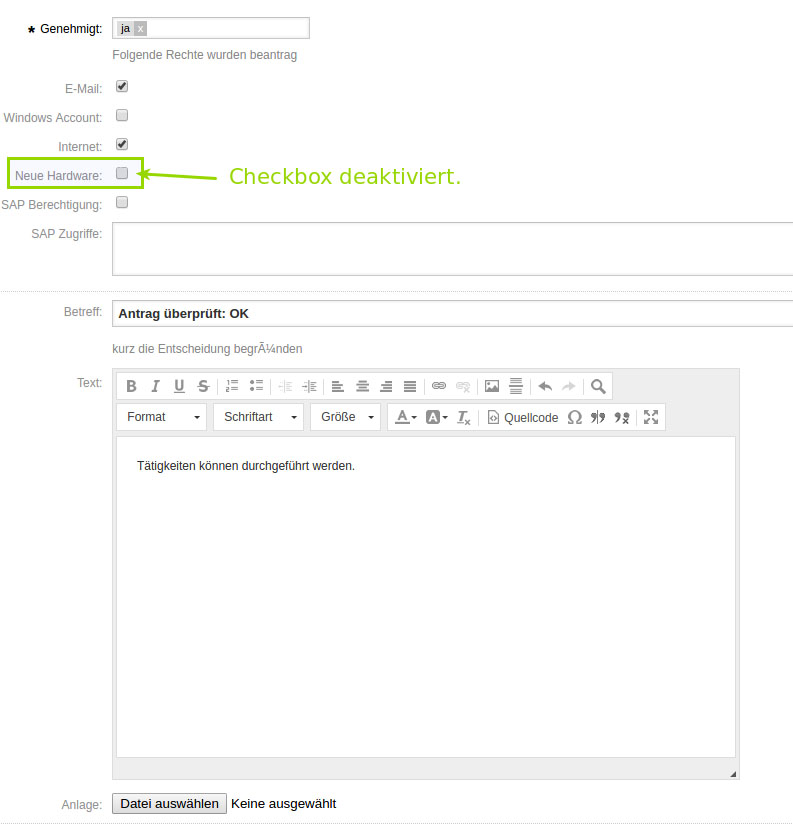
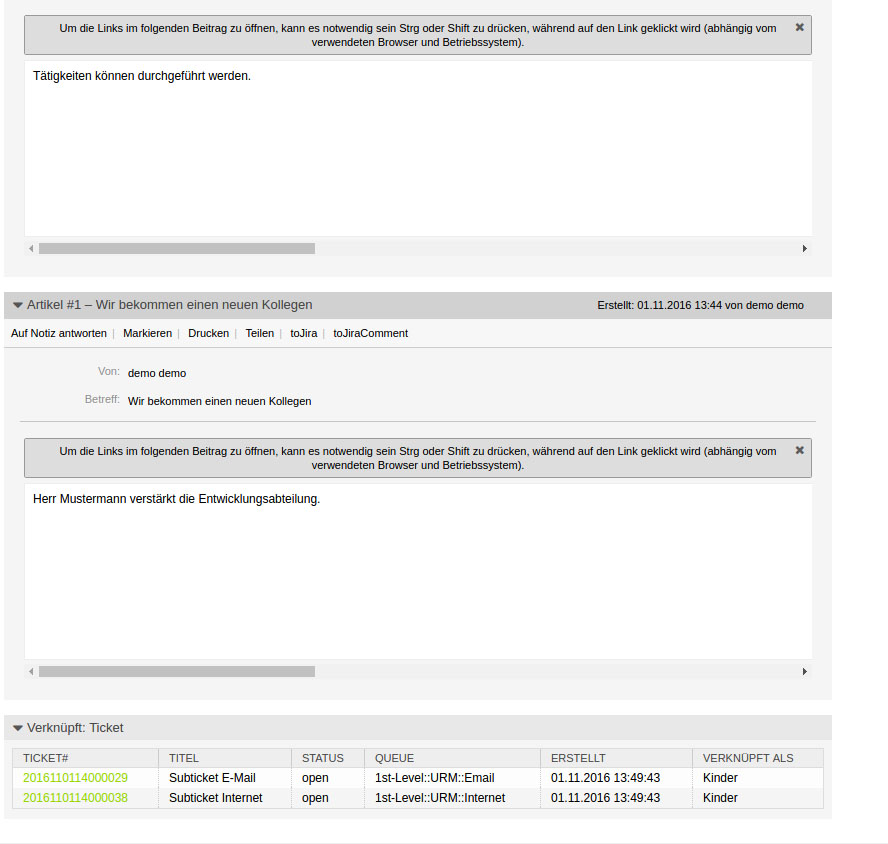
Once released, the process of creating the subtickets is triggered. On the overview page, these subtickets are shown with their states below the article
After processing the subtickets, the process can be completed. In our example, this is done manually. It is also possible to configure the process so that it is closed as soon as all associated subtickets are closed.