SNAG-View Application Monitoring
With SNAG-View, application monitoring can be set up very easily and very comprehensively!
Using the ticket system Znuny as an example, we show you how deeply you can monitor an application.
Here you will find our monthly tips to improve your OTRS, i-doit, SNAG-View and NeDi configuration. If you need support in setting up your systems or need special adaptations, then simply contact us at +49 441 390 10 10 40 or send us an e-mail, we will be happy to advise you.
More than 100 customers from all areas of business and public administration trust our software solutions and services.
by Martin Haubold
With the help of ACLs ("Access Control Lists") ticket properties and ticket actions can be changed and restricted.
In the following example, the agents should not be able to close a ticket in the queue "Network" directly without processing, so a direct change from the status "open" to "closed" should be prevented.
To do this, the ACL is opened in the admin area under "Ticket settings":

Click on "Create new ACL" to access the configuration of the ACL. There, a name, a comment and a description are assigned in the upper area. You can also specify whether other ACLs are checked if the filter conditions listed below apply. Background: The ACLs are processed from top to bottom and later ACLs overwrite previous ACLs. It makes sense to insert a numbering when naming the ACLs.
The filter conditions are defined in the middle area. In this example the status of a ticket ("open") and the queue ("network").
In the lower area is the configuration of the value changes on the ticket. You can define which properties can be changed (or not) and whether further attributes are to be added to the ticket.
For the above example, an ACL may look like this:
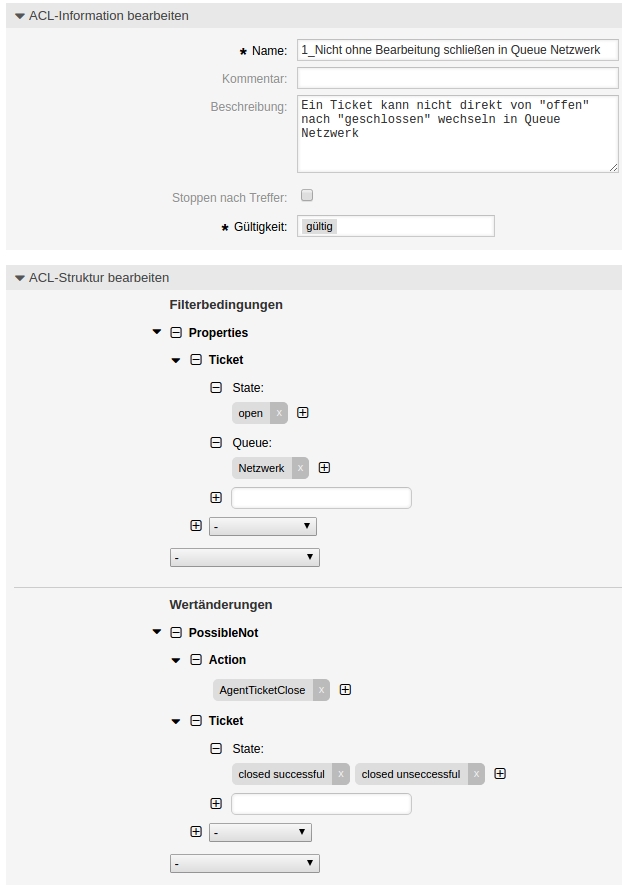

After saving, you have to click on "Put ACLs into operation" once in the overview page so that the valid ACLs take effect.
Now the "Close" button is missing in an open "Network Ticket" and the "successfully / unsuccessfully closed" status cannot be selected in the masks: